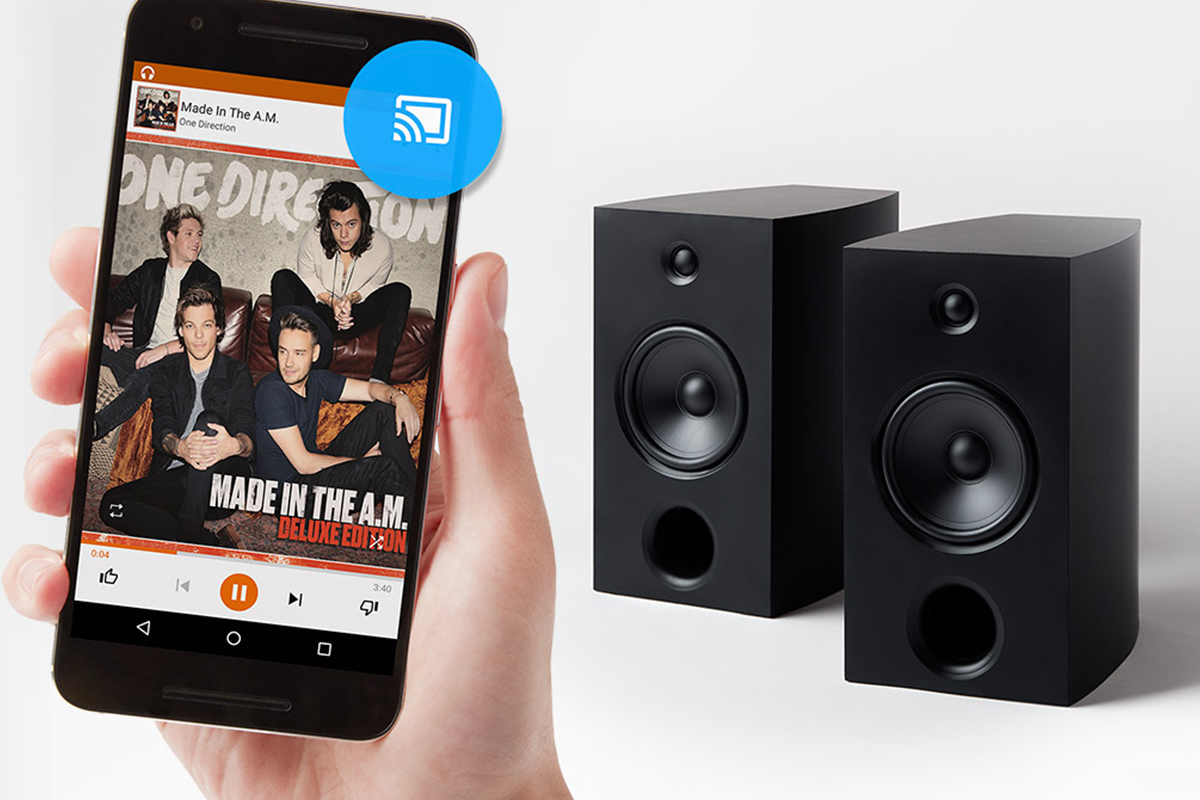In last month’s feature, I looked at the various kinds of components that can make up a Simplifi’d music system. As I noted then, networked music systems include three broad classes of components that traditional hi-fi systems don’t: servers, which send audio data (and metadata) over a home network; streamers, which receive and render that data; and controllers, with which users select music and control its playback.
A server could be a smartphone, a home computer configured for music playback, a network-attached storage (NAS) system, a cloud service on the Internet, or a combination of these. A streamer could be a dedicated component, or a circuit board inside a preamplifier or integrated amplifier. A controller could be a dedicated device, an interface built into the streamer, or (most commonly) an app running on a smartphone or tablet.
These components communicate over a home network, either wired (Ethernet) or wireless (Wi-Fi). To communicate, such devices must speak the same language -- or, in techspeak, they must share a common software protocol.
Some systems, such as those from Sonos and Bluesound, are primarily walled gardens -- these companies design their own streaming and control software, using software protocols developed in-house.
There are also software protocols that work across multiple brands, such as Apple AirPlay, DTS Play-Fi, Google Chromecast, and Spotify Connect -- many components support several of these. For example, in addition to working with Naim’s own app for iOS and Android, Naim’s Mu-so 2nd Generation and Mu-so Qb 2nd Generation music players are compatible with AirPlay, and include Chromecast Built-in and Spotify Connect.
Each software protocol is designed differently, and each has its own mix of advantages and drawbacks in such areas as maximum resolution, gapless playback, simplicity, flexibility, and robustness.
AirPlay and Chromecast let you send images, video, and sound over your home network. In this article, I focus only on their audio capabilities -- I’ll discuss their video features next month. AirPlay, Chromecast, DTS Play-Fi, and Spotify all have voice-control capabilities, but voice control is a topic for another day. Here, I focus on how these protocols work with control apps for smartphones and tablets.
Apple AirPlay and AirPlay 2
With AirPlay, any Apple iOS device -- an iPhone, an iPad, an iPod Touch -- can act as a sender. AirPlay can also be used to stream music from a Macintosh computer, or from the iTunes app on a Windows PC.
AirPlay receivers are available from scores of brands besides Apple (AirPods, Apple TV), and come in every imaginable form, from all-in-one tabletop music systems to streaming amps and preamps to active stereo speakers.
Apple AirPlay is a one-to-one protocol: it can send audio to only one receiver at a time. Launched in 2018, AirPlay 2 added multizone support, enabling users to simultaneously stream the same music to multiple AirPlay 2 devices, with independent volume control for each zone (as well as a master volume control).
AirPlay and AirPlay 2 are dead easy to use. When you’re playing music, tap the AirPlay icon in the Now Playing screen of whatever music app you’re using to bring up a menu that shows all of the AirPlay devices on your home network. Choose the one you want, and playback will shift from your iOS device (or Mac or PC) to the AirPlay device you’ve selected. With AirPlay 2, you can select multiple receivers and stream to all of them simultaneously.
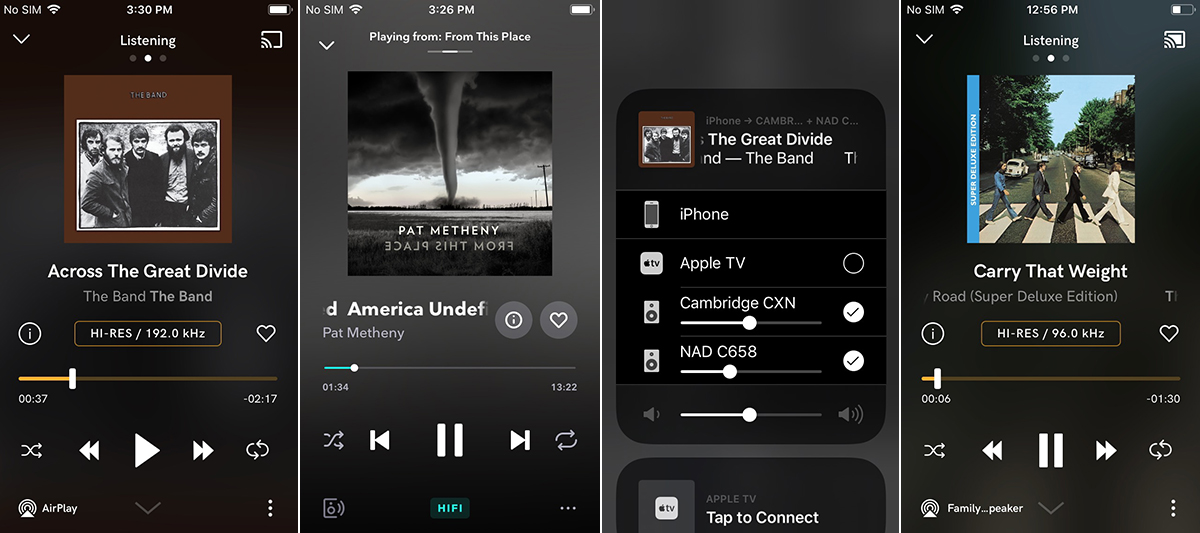
Neither AirPlay nor AirPlay 2 supports high-resolution audio. Both transmit audio in Apple Lossless (ALAC) format at CD resolution (16-bit/44.kHz).
With AirPlay and AirPlay 2, the same device acts as server and controller. When you’re streaming from an on-demand service, music is first sent through your network router to your i-device (or Mac), then back to your router, and from there to the AirPlay speaker(s) you’ve chosen.
Let’s say you’re using the Qobuz app on an iPhone to play a hi-rez album through an AirPlay-compatible amplifier. Your iPhone will receive the Qobuz stream from your network router, downsample it, then send a 16/44.1 ALAC stream to your amp over your home network. This will consume battery power -- if your phone runs out of juice, or if the app closes, the music stops.
But AirPlay has some important advantages. It supports gapless playback. This may not matter with a lot of music, but it will with some albums -- say, the famous medley that comprises most of the latter half of the Beatles’ Abbey Road, not to mention much classical music. And it will work with any music app running on your i-device or Mac -- no special software required.
Google Chromecast
Google makes two Chromecast dongles, both with HDMI outputs for connection to a TV, A/V processor, or A/V receiver. The standard Chromecast ($35, all prices USD) supports high-definition (HD) video to 1080p, while the Chromecast Ultra ($69.99) supports ultra-hi-def (UHD) video with 4K resolution and high dynamic range (HDR) imagery. Sadly, the Chromecast Audio, which had an optical S/PDIF output and supported 24/96 hi-rez audio, was discontinued in 2018. However, many audio brands offer components with Chromecast Built-in. These include all-in-one music systems, streaming amplifiers and preamplifiers, and powered speakers.
In some respects, Chromecast is an inverse of AirPlay. It supports hi-rez audio to 24/96 (both LPCM and FLAC). With Cast-enabled apps, Chromecast streams from the Internet to your network router to your Chromecast player without going through your smartphone (or whatever control device you’re using) -- your smartphone acts only as a controller. If you initiate playback from a Cast-enabled app, then close that app or power off your phone, the music will keep on playing. There are now thousands of Cast-enabled apps, including apps for Qobuz, Spotify, Tidal, and other streaming services.
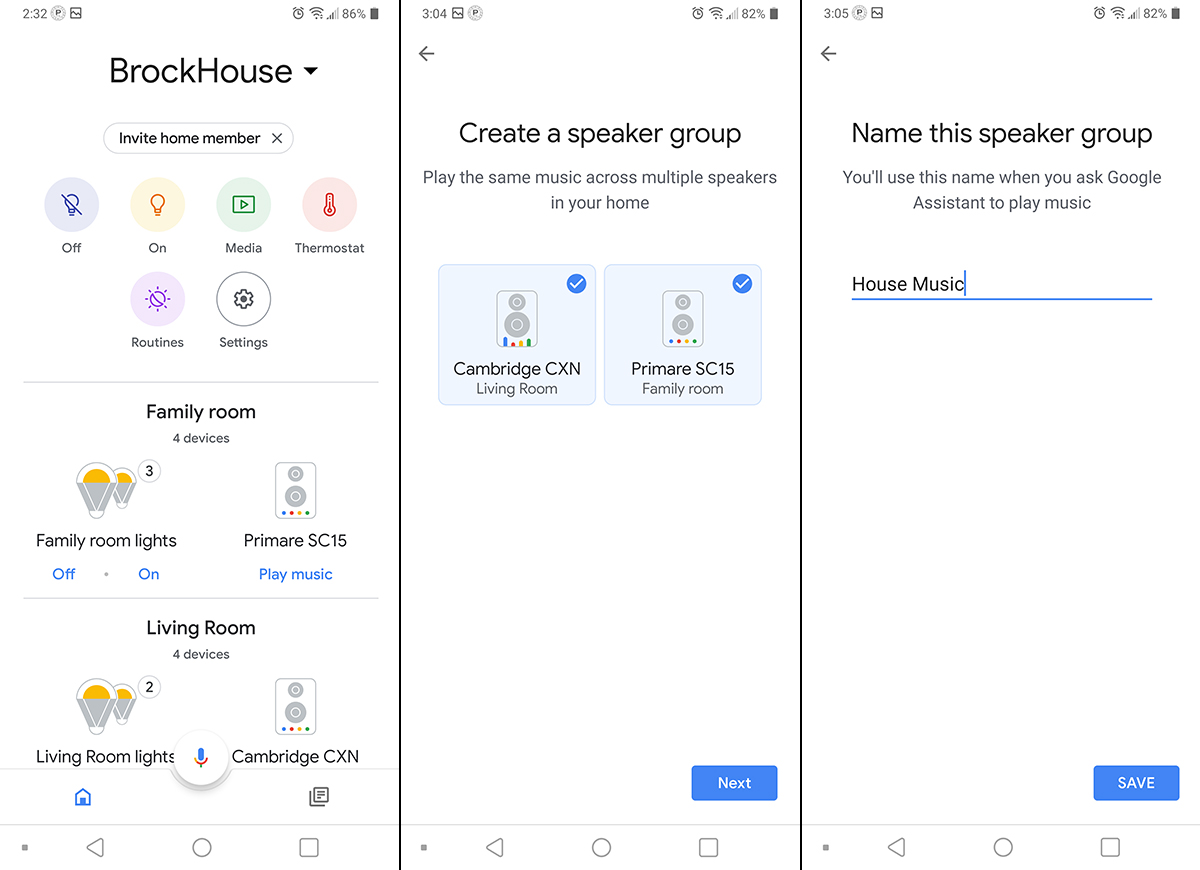
To configure Chromecast, you need the Google Home app, which is available for Android and iOS. The first time you run Google Home, it invites you to create a “home” and give it a nickname. I call my Google smart home “BrockHouse.” When I installed the app, it automatically detected our smart light switches and smart thermostat, and invited me to add them to BrockHouse and assign them to a room.
To add to your Google Home a component with Chromecast Built-in, click the + button in the upper left of the home screen. In the Add and Manage screen that follows, choose Set Up Device. The app will ask you to give the device a name, specify the room you’re using it in, and confirm the name of your home network. It will then send your network password to the component and connect it to your home network.
The Add and Manage screen also has an option for creating a speaker group, so you can Cast the same music to multiple Chromecast components. The speaker group will appear as an option for Casting from your music apps, along with the individual Chromecast components.
To send music from a Cast-enabled app to a Chromecast component, tap the Cast icon in the app, then select the component or speaker group you want to use. When Casting to a speaker group, you can adjust volume for the whole group from your mobile app, but not for individual components.
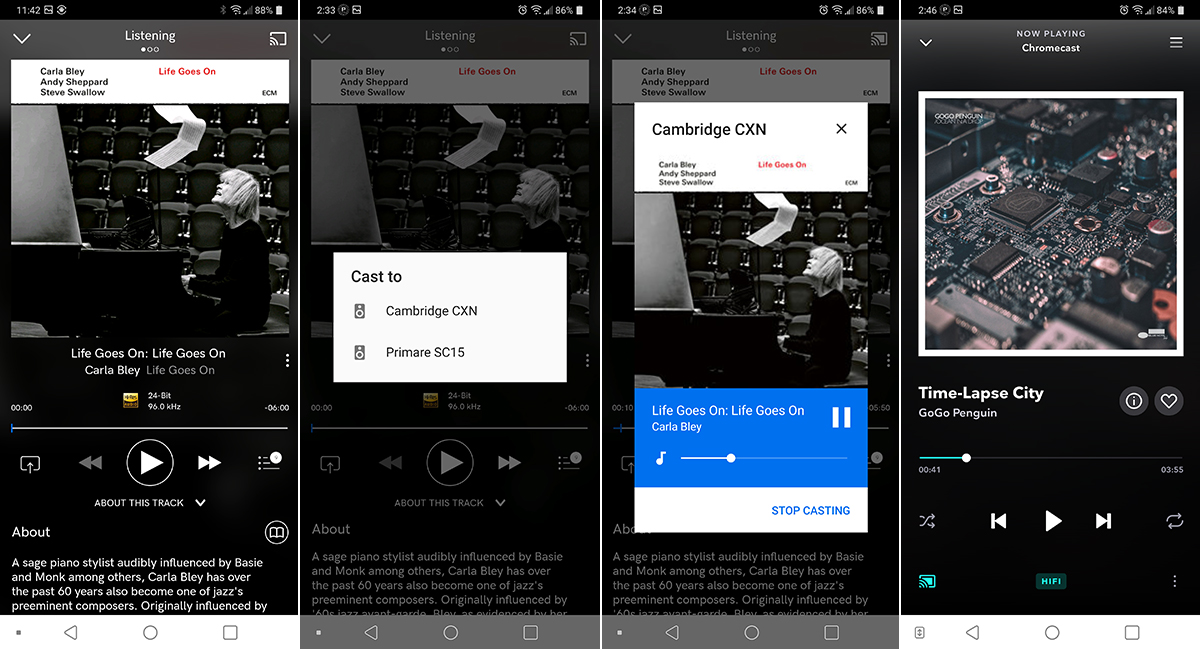
While you need to use the Google Home app to configure Chromecast components and create speaker groups, you can Cast from devices without Google Home installed. After I’d set up a couple of Chromecast devices using Google Home on my LG G7 ThinQ smartphone, I was able to Cast to them from the Qobuz and Tidal apps on my Apple iPhone SE, on which Google Home was not installed. On the iPhone, those music apps saw both Chromecast devices, as well as the speaker group I’d created on my LG phone using Google Home.
Chromecast also has a mirroring function that lets you send audio stored on your mobile device (or from an app that doesn’t support Casting) to Chromecast speakers. With mirroring, your phone acts as both server and controller. Close the music app you’re using, or power off your phone, and the music stops.
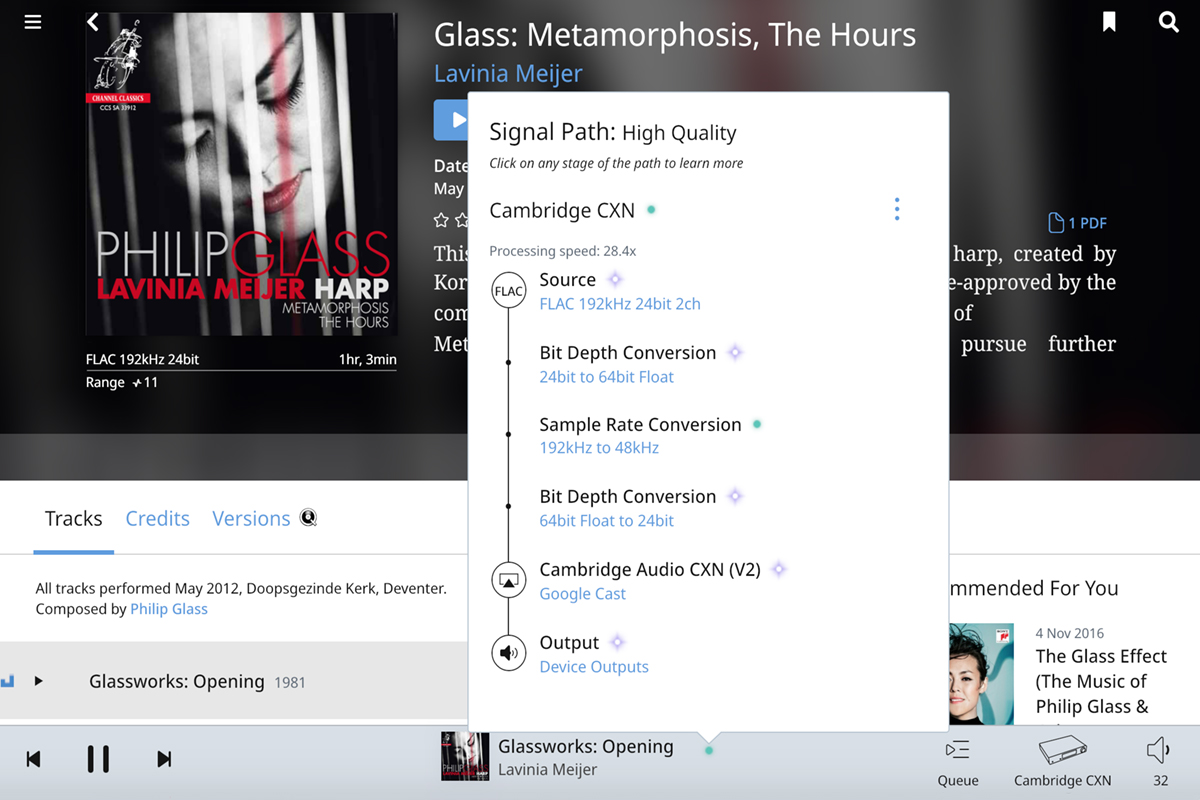
While Chromecast has a maximum resolution of 24/96, that capability isn’t offered on all components. For example, Cambridge Audio’s CXN (V2) streaming preamplifier has a maximum resolution of 24/192 PCM, but only 24/48 via Chromecast. When streaming to the CXN (V2) via Roon and Chromecast, 24/96 and 24/192 files are downsampled to 24/48, and 24/88.2 and 24/176.4 files are downsampled to 24/44.1. With Primare’s SC15 streaming preamplifier, 24/88.2 and 24/96 files are sent at their native resolutions when streamed via Chromecast.
One other note on Chromecast and Tidal: While Tidal’s mobile apps perform the first unfolding of MQA-encoded Masters content played on the device, Tidal Casts in 16/44.1 FLAC format. I confirmed this by playing a 24/88.2 MQA track by Go Go Penguin on my LG G7 ThinQ smartphone. When I shifted playback from the phone to a Chromecast component, Tidal switched from Masters (MQA) to HiFi (16/44.1 FLAC) playback.
Chromecast does not support gapless playback. When I used it to stream that Abbey Road medley from the Qobuz app on my LG G7 ThinQ smartphone to the Cambridge CXN (V2), each pair of tracks was separated by a gap of about one second.
Spotify Connect
Components with Spotify Connect are available from scores of manufacturers. It’s a nifty, easy-to-use feature. If you’re a Spotify subscriber, you can transfer playback from the Spotify app on your mobile device to a component with Spotify Connect by tapping the Devices Available icon at the bottom of the screen, then choosing the Spotify Connect components you want from the list of all such components on your home network -- playback will shift to that component. You control volume by using the volume controls on your phone. No configuration needed -- it just works.
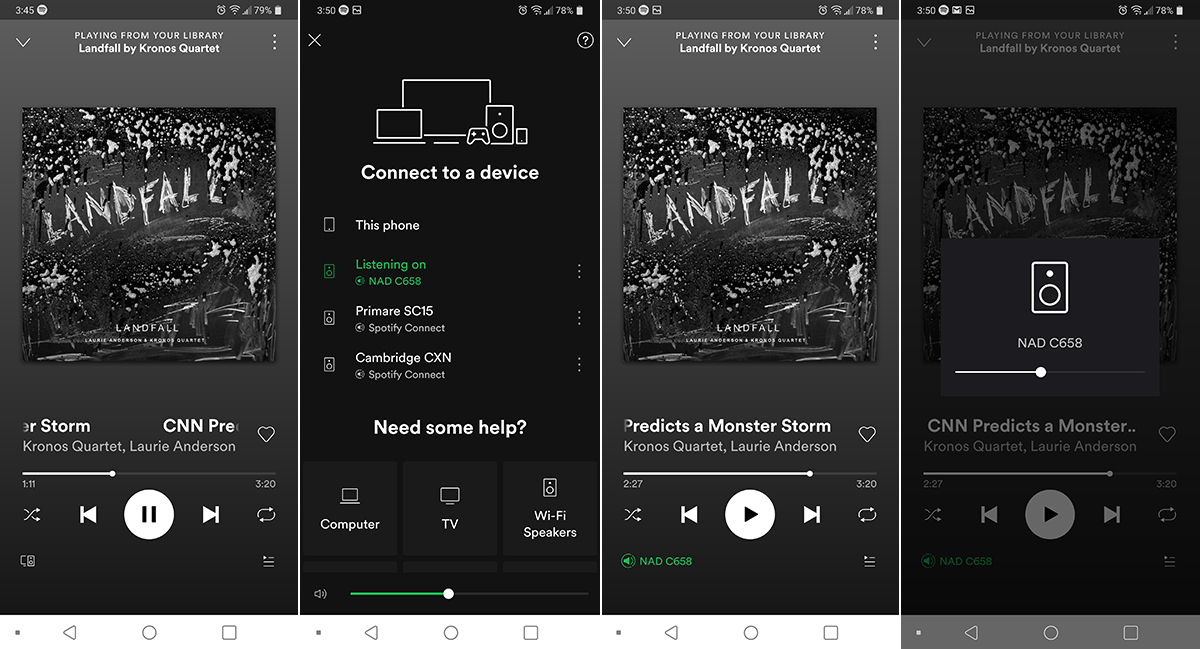
Once Spotify Connect is activated, audio does not pass through your mobile device. Instead, it flows from the Internet to your network router, then directly to the Spotify Connect component that’s playing the music. Your mobile device acts only as a controller. If you shut down the Spotify app after initiating playback, or if you turn your device off, music will keep on playing.
Spotify Connect lacks multizone capability -- you can stream to only one device at a time. And, of course, it doesn’t support hi-rez or even CD-rez playback, as Spotify uses Ogg Vorbis compression, which has a maximum bitrate of 320bps. But Spotify and Spotify Connect do support gapless playback -- that medley on Abbey Road will play without interruption.
DTS Play-Fi
One of the appealing things about DTS, Inc.’s Play-Fi multiroom audio technology is its broad multibrand support. Play-Fi licensees include Anthem, Arcam, Audiolab, Definitive Technology, Klipsch, MartinLogan, McIntosh, Onkyo, Paradigm, Pioneer, Polk, Sonus Faber, SVS, and Wharfedale.
Play-Fi products come in a wide variety of forms, including all-in-one tabletop music systems, active stereo speakers, active soundbars, streaming amplifiers, and streaming A/V receivers. Someone could configure a whole-house Play-Fi system that included a home theater built around an Anthem A/V receiver in the family room, a McIntosh tabletop sound system in the master bedroom, and a Polk soundbar below a flatscreen TV in the kids’ playroom.
Play-Fi has surround-sound capability. This would let you configure a 5.1-channel system by adding a pair of Play-Fi speakers to a Play-Fi soundbar-subwoofer combination. Another nice feature is its ability to broadcast audio from a source hardwired to a Play-Fi component in one room to Play-Fi components in other rooms.
To configure and use Play-Fi devices you need the Play-Fi app, which is available for iOS, Android, Windows, and Kindle Fire. The Play-Fi app has clients for many music services, including Tidal and Qobuz. Play-Fi supports hi-rez playback up to 24/192 through a feature it calls Critical Listening Mode, but this can be enabled in only one zone of a Play-Fi system.
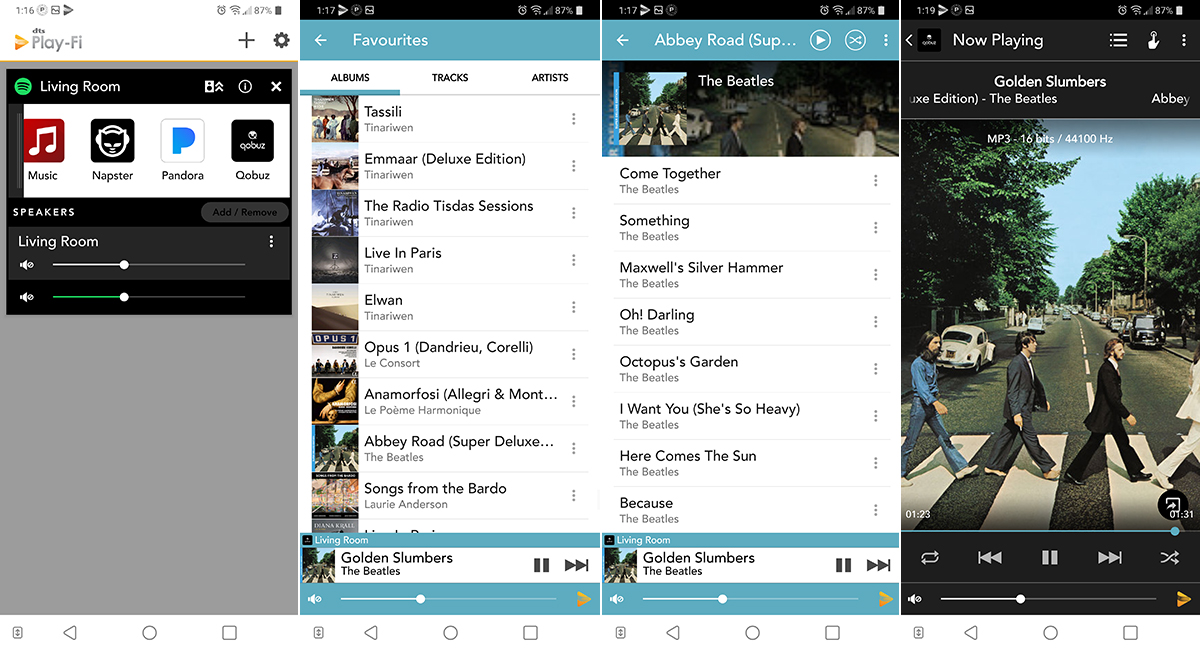
All Play-Fi components have preset buttons for instant recall of favorite playlists, streaming services, and Internet Radio stations, which you program using the Play-Fi app. Once configured, you can initiate playback from preprogrammed sources directly from your component without using the app -- a nice touch for technophobes who don’t want to deal with apps.
With Play-Fi, the controller acts as the server, just as with Apple AirPlay. If you’re using the Play-Fi app on your smartphone to stream from Tidal or Qobuz, audio will flow from the Internet to your network router, to your phone, back to your network router, and to whatever Play-Fi device(s) you’ve selected. If you close the app, or if your phone runs out of juice, the music stops.
Unlike AirPlay, Play-Fi doesn’t support gapless playback. For this article, I used Play-Fi to stream the Abbey Road medley from Qobuz to the SVS Prime Wireless speakers I reviewed exactly a year ago. Play-Fi inserted a gap of several seconds after each track.
That will be a deal-breaker for some listeners, but depending on the Play-Fi products you’re using, there may be some workarounds. Some Play-Fi products support other protocols such as AirPlay and Spotify Connect, both of which are capable of gapless playback. For example, SVS’s Prime Wireless speakers have Spotify Connect capability. When I streamed the Abbey Road medley to the Prime Wireless speakers from the Spotify app, it played without interruption.
Scratching the surface
As noted in my introduction, there are many aspects of this subject I haven’t covered here, including voice control and video streaming. And there are other network music protocols I haven’t covered, including Roon (which I’ve written about in previous articles) and UPnP/DLNA (a subject unto itself).
Next month, I’ll explain how to use AirPlay and Chromecast to stream music videos and live concerts from your smart device to your big-screen TV and music system. If there are other subjects you’d like me to address, shoot me an e-mail via the link below.
. . . Gordon Brockhouse